How To Save Battery on iPhone 14 Pro Max?

The iPhone 14 Pro Max is undoubtedly an exceptional device, offering advanced features and enhanced performance. However, like any other electronic gadget, its efficiency is closely linked to battery health. Therefore, it is imperative for you to understand how to save battery on the iPhone 14 Pro Max as it directly links with the user experience, the device’s longevity, and its functionality. Preserving battery life on your iPhone 14 Pro Max involves a combination of strategic settings and careful usage habits. Experts recommend keeping your device’s screen brightness low or enabling auto-brightness. It is also advised to enable Low power mode as it limits the background processes when battery levels are critical. Manage App refresh and location services through the privacy settings. Another thing you should be careful about is keeping your phone’s software up to date, as updates are introduced mainly by the manufacturer for enhanced battery efficiency. Disabling features like dynamic wallpapers and widgets are also recommended for further conservation. 7 Tips To Save Battery on iPhone 14 Pro Max 1. Enable Low Power Mode To further maintain battery health on the iPhone 14 Pro Max, take advantage of the built-in feature designed for this purpose. This feature makes your iPhone consume less battery by limiting background processes, reducing system animations, and lowering the screen brightness. Enabling this feature on your phone can contribute significantly to saving battery and ensuring optimal performance. 2. Close Unnecessary Apps Running in the Background Apps running in the background of your phone consume a lot of battery. Hence, experts recommend closing unnecessary apps to save battery life. To do this, swipe your phone upwards from the down and swipe away the apps you are not using. This trick is really useful for saving battery life on the iPhone 14 Pro Max. 3. Lower Screen Brightness You must adjust your iPhone’s screen brightness to make the most of its battery. The experts recommend keeping your phone’s display brightness low at indoor places or enabling the auto-brightness feature. This feature adjusts the screen’s brightness according to the need, preventing battery drainage. 4. Adopt Efficient Charging Practices In order to enjoy a prolonged battery life and to save battery on the iPhone 14 Pro Max, it is advised to practice efficient charging habits. Experts recommend charging your phone when the battery gets below 20% and stopping at 80%. You also must not keep your phone plugged in overnight. Although it may not cause direct damage to the device’s battery it leads to excess cycles on the battery, causing heat built-up which in turn wears down your phone’s battery health. 5. Use Manufacturer-Approved Chargers If you notice decreasing battery while charging, consider inspecting your charging cable and adapter for any signs of damage or wear. Using a certified charger and cable can alleviate this issue and ensure a reliable and efficient charging experience. 6. Avoid Extreme Temperatures Moreover, if you are facing overheating problems, it is crucial to keep your phone in controlled environments to prevent it from extreme temperatures. Leaving your phone in a too-cold or too-hot environment for a prolonged period of time can impact not only your phone’s battery life but also its overall performance. Hence, avoid leaving your phone in a heated car or under direct sunlight for too long. In case of very low temperatures, keep it in your jacket’s pocket to protect it from a too-cold environment. 7. Update to the Latest iOS Version To save battery on iPhone 14 Pro Max, always keep your phone updated to the latest iOS version. These software updates with improved features and enhanced battery efficiency are introduced by the manufacturer. However, it’s important to note that some users have reported iPhone app update problems after installing certain iOS updates. These issues may include app crashes, compatibility issues, or unexpected behavior. It’s advisable to check user reviews and feedback before updating your apps or iOS to ensure a smooth experience. Why is my iPhone 14 Pro Max battery draining so fast? Check if your iPhone 14 Pro Max’s location services are on. Keeping the location services enabled on your iPhone 14 consumes a lot of battery. This service keeps running in the background, making the iPhone’s temperature high, and resulting in faster battery drainage. How do I charge my iPhone 14 Pro Max to maintain battery health? To maintain battery health on your iPhone 14 Pro Max, do not fully charge it. Charge it around 50%. Keep it in a cool environment, and use original, manufacturer-approved charging cables and adapters. When should I charge my iPhone 14 Pro Max battery? It is ideal to charge your iPhone 14 Pro Max when the battery goes below 20%. This helps avoid the risk of the battery going to zero when you are not in a position to charge your phone. Conclusion So these are some of the practices recommended by the experts to save battery on iPhone 14 Pro Max. In case you feel like you have an old or worn-out battery, you must get it replaced. However, you must select a reputed service provider for this purpose. At Flash Fix Mobile, a trusted iPhone repair service, we make use of original replacement components for processes such as battery replacement and utilize advanced tools and technology to ensure quality repair service.
How To Check iPhone Battery Health After Reset?

To check your iPhone’s battery health after a reset, follow these steps. Open the “Settings” app, then tap on “Battery.” Inside the Battery menu, select “Battery Health.” Here, you’ll find crucial information about your battery’s capacity and performance. The “Maximum Capacity” percentage indicates your battery’s current capacity compared to its original capacity when new. Additionally, you’ll see if your device is experiencing any performance management due to an aging battery. This feature provides valuable insights into the overall health of your iPhone’s battery, allowing you to monitor its condition and take appropriate actions if needed. 5 Steps To Check iPhone Battery Health After Reset? 1. Update To The Latest Software Before diving into how to check iPhone battery health after reset, ensure your iPhone is running the latest iOS version. Software updates often include optimizations and improvements that can positively impact battery performance. 2. Use The Built-In Tool Navigate to the “Settings” app on your iPhone, tap on “Battery,” and then select “Battery Health.” Here, you’ll find the “Maximum Capacity” percentage, indicating your battery’s current capacity compared to its original state. Additionally, you can check if your device is subject to any performance management due to an aging battery. 3. Check The Maximum Capacity To address decreasing battery while charging, monitor the “Maximum Capacity” of your battery. A higher percentage signifies better health. If capacity drops significantly, it may be time to consider a battery replacement. 4. Make use of Third-party Apps For detailed analysis of app update problems, explore third-party apps on the App Store. They offer insights into battery performance, charging cycles, and overall health. 5. Seek Professional Help From Flash Fix Mobile If you encounter persistent battery issues or need expert advice, turn to professionals. Flash Fix Mobile offers specialized services, ensuring your iPhone’s battery is examined thoroughly, and appropriate actions are taken. 7 Tips to Improve your iPhone Battery Health? 1. Optimize Settings If your iPhone battery is original, optimize settings like screen brightness, background app refresh, and location services for a balance between functionality and battery conservation. 2. Manage Background Apps Close or restrict unnecessary background apps that consume battery power when not in use. 3. Enable Low Power Mode Activate Low Power Mode in settings when your battery is running low to reduce power consumption temporarily. 4. Monitor Battery Usage Review the Battery section in Settings to identify apps consuming significant battery resources and make adjustments accordingly. 5. Avoid Extreme Temperatures To maintain your battery health, ensure your iPhone stays within the recommended temperature range. Extreme heat or cold can adversely affect the battery’s performance over time. How do I check battery health on iPhone reset? To check your iPhone’s battery health after a reset, go to “Settings,” then tap on “Battery,” and finally select “Battery Health.” Here, you can find valuable information about your battery’s capacity and performance. A reset won’t affect your ability to monitor battery health through these settings. Does resetting the iPhone affect battery health? Generally, a routine reset, like restarting your iPhone, won’t directly impact battery health. However, if you perform a factory reset or erase all content and settings frequently, it may contribute to increased battery cycles, potentially affecting long-term health. Can you bring back the 100% battery health on iPhone? Reaching 100% battery health on an iPhone is challenging as it reflects the original maximum capacity. While certain practices, like avoiding extreme temperatures and not letting your battery drain completely, can help maintain health, achieving a consistent 100% may not be realistic over extended usage. Regularly monitoring and following best practices can, however, optimize your battery’s performance. Conclusion For iPhone repair services, ensure to check your device’s battery health post-reset as a proactive step for optimal performance. Regular assessments, whether using built-in tools, third-party apps, or seeking professional help like Flash Fix Mobile, help address potential issues promptly, enhancing the longevity of your iPhone’s battery and ensuring a reliable smartphone experience.
How To Know If iPhone Battery Is Original
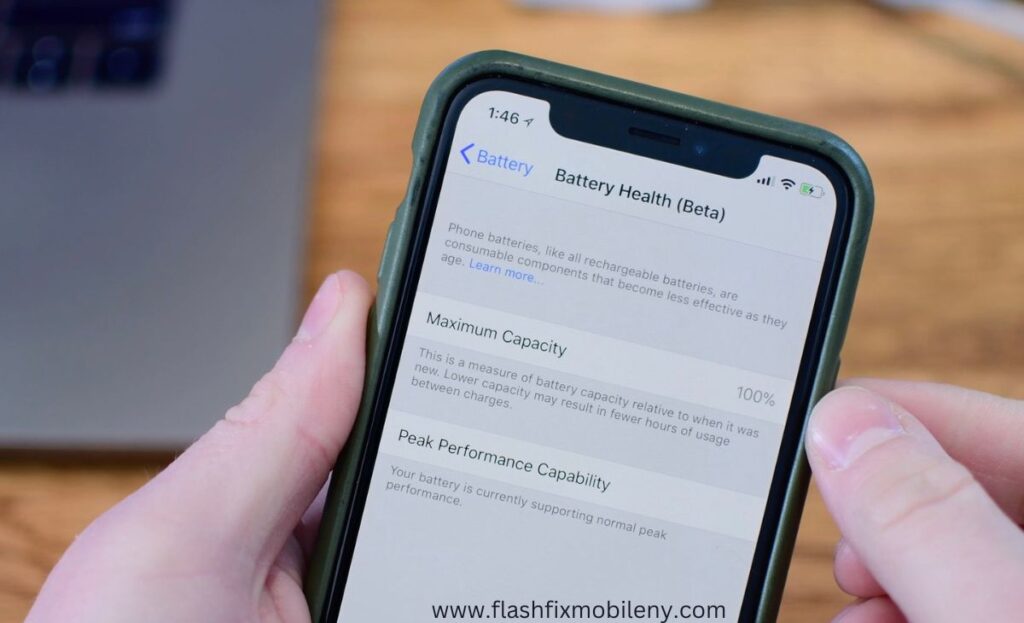
In a world dominated by technology, the iPhone, a flagship device renowned for its quality, often faces issues related to battery replacements. To determine the authenticity of your iPhone battery, follow these comprehensive steps. Firstly, check the serial number and IMEI by navigating to Settings > General > About and cross-referencing with the original packaging or purchase receipt. Utilize Apple’s Battery Health feature in Settings > Battery > Battery Health for accurate information on maximum capacity and performance. Additionally, analyze the physical characteristics, noting the clean and professional appearance of the original batteries. Consider using trusted third-party apps like Battery Life or CoconutBattery for insights into battery specifications, exercising caution to ensure app credibility and avoid potential security risks. Steps to Check if iPhone Battery is Original Check the Serial Number and IMEI Every iPhone battery is assigned a unique serial quantity. To verify the legitimacy of your iPhone battery, begin by finding this wide variety of serial numbers. Head to Settings > General > About, and scroll to discover the Serial Number. Cross-test this number with the one on the authentic Apple packaging or your device’s purchase receipt. Additionally, confirm the IMEI (International Mobile Equipment Identity) wide variety, making sure it fits the only one related to your device. Utilize Apple’s Battery Health Feature Apple gives an integrated tool for monitoring iPhone battery health. Access the Battery Health feature through Settings > Battery > Battery Health. Here, you may get admission to crucial statistics about your battery, together with most ability and height performance functionality. An authentic iPhone battery will consistently show accurate records, even as a counterfeit one may exhibit discrepancies or irregularities. Verify through Apple Authorized Service Providers For a foolproof method, consider seeking assistance from Apple Authorized iPhone Service Providers. These professionals are trained to identify genuine iPhone components, including batteries. Schedule an appointment at an authorized service center, and their expert technicians can inspect your device to determine the authenticity of the battery and also provide you tips to maintain the battery health of your iPhone. Inspect the Packaging and Documentation Genuine Apple products come with meticulous packaging and documentation when purchasing an iPhone or a replacement battery. Examine the packaging for holographic logos, embossed lettering, and overall high-quality printing. Genuine batteries also include detailed documentation, such as user manuals and safety information. Lack of these elements may indicate a non-original product. We recommend buying your favorite at super low prices with free shipping, and you can also pick up your order at the store on the same day. Analyze the Physical Characteristics Original iPhone batteries exhibit certain physical characteristics that set them apart from counterfeit counterparts. Apple batteries typically have a clean and professional appearance, with neatly arranged components. Counterfeit batteries may show signs of poor craftsmanship, including uneven seams, misaligned logos, or inconsistent font styles on labels. Use Third-Party Apps Several third-party apps are designed to provide information about your iPhone’s hardware components, including the battery. Apps like Battery Life or CoconutBattery can offer insights into the battery’s specifications and performance. However, exercise caution when using third-party apps and ensure they are reputable to avoid potential security risks. Final Thoughts All in all, ensuring the authenticity of your iPhone battery is not just about preserving the device’s integrity but also safeguarding your investment. By employing a combination of the methods mentioned above, users can confidently verify whether their iPhone battery is original. Lastly, if you’re looking for the best Phone repair services in Mattydale, you should choose none other than Flash Fix Mobile, a leading cell phone repair shop in Mattydale, NY. FAQs Q1. Can you tell if the iPhone battery has been replaced? Yes, you can check the battery status in the Settings app. If it displays “Service,” it indicates that the battery may need to be replaced. Q2. How can I check if my iPhone battery is good? Utilize the built-in Battery Health feature in Settings > Battery to assess your iPhone’s battery condition. It provides information on maximum capacity and peak performance capability. Q3. What is a genuine iPhone battery? A genuine iPhone battery is an original, authentic component produced by Apple. It meets the company’s quality standards and is designed for optimal performance and compatibility with iPhone devices
How to Maintain Battery Health on iPhone 14 Pro Max

In the ever-evolving world of smartphones, understanding the intricacies of your iPhone Pro Max’s battery health is crucial. Maintaining optimal battery health for your iPhone 14 Pro Max includes tweaking settings and adopting efficient charging practices to utilize advanced conservation techniques. These tips aim to empower users to preserve their device’s battery life. Why Do iPhone 14 Pro Max Battery Health Issues Arise? iPhone Pro Max battery health issues can arise due to various factors. Continuous charging and discharging, exposure to extreme temperatures, and overusing power-intensive applications can contribute to accelerated battery draining issues. Additionally, over time, lithium-ion batteries, common in iPhones, undergo chemical changes that affect their overall capacity. Keeping your iPhone in a controlled environment, adopting efficient charging practices, and managing app usage are essential steps to mitigate battery health concerns. Tips to Help You Maintain iPhone 14 Pro Max Battery Health Optimizing Settings for Longevity Manage screen brightness and switch to static wallpapers to reduce battery consumption. Enable low-power mode when appropriate to preserve battery life by minimizing system animations and updates. Efficient Charging Practices Adopt optimal charging cycles and use original chargers to prevent wear and tear. Avoid overcharging by unplugging your phone after reaching a full charge, and use certified chargers. Avoid Overcharging Charge your phone to full and unplug it when possible to minimize excess cycles and heat buildup. Avoid keeping your iPhone plugged in overnight to uphold the well-being of your battery. Advanced Battery Conservation Techniques Monitor battery usage by identifying and managing energy-intensive apps through regular reviews. Keep iOS updated and regulate background app activities to optimize energy usage, especially in low-coverage areas. Turn off Unused Features and Close Apps Disable unused features like Wi-Fi and Bluetooth to conserve battery life. Close unused apps to free up memory and processing power, preventing unnecessary strain on the battery. Additional Tips for Extending Battery Life Keep your iPhone in a controlled environment to avoid extreme temperatures that can harm battery capacity. Regularly update to the latest iOS version for battery optimizations and overall device performance improvements. Leverage battery-saving apps from the App Store to identify and manage apps consuming significant battery resources. Manage push notifications by deactivating them for less frequently used apps or disabling them entirely to preserve battery life. Conclusion As we conclude, in the ever-accelerating pace of technological advancements, safeguarding the longevity of your iPhone 14 Pro Max’s battery emerges as a paramount concern. As we navigate the landscape of innovation, these practices not only empower users to make informed choices but also ensure that their iPhone 14 Pro Max remains a reliable companion in the long run. Lastly, if you’re looking for affordable iPhone repair services in Mattydale, then you should choose none other than Flash Fix Mobile, a leading cell phone repair shop in NY that offers cheap phone repair services. FAQs Q1. How do I keep my iPhone 14 Pro Max battery healthy? Don’t charge your phone’s battery completely. Up to 80% is ideal. You can also power it down to avoid additional use. Turn the brightness low and get rid of battery-draining apps. Q2. When should I charge my iPhone 14 Pro Max battery? Charge your iPhone 14 Pro Max when the battery is around 20% charge. Q3. How do I fix my iPhone 14 Pro Max battery draining fast? You can enable low-power mode to avoid excess battery drainage. You can also turn Wi-Fi and location services off and push notifications off when you’re not using your phone
How To Fix Hairline Crack on iPad?

Alright, folks, let’s talk about a not-so-fun topic – hairline cracks on your iPad. We know how frustrating and nerve-wracking it can be to see that fine line on your beloved gadget’s screen. But don’t fret; we’ve got your back. In this guide by Flash Fix Mobile, we’ll dive into why these sneaky cracks happen and, more importantly, how you can deal with them. So, grab your iPad, and let’s get started. Repairing a hairline crack on your iPad depends on your level of tech-savviness. For DIY enthusiasts, you can purchase a screen repair kit that’s compatible with your iPad model and follow online tutorials. However, it’s crucial to note that this approach requires skill. Alternatively, seek professional help. Experienced technicians can replace the screen safely and ensure your iPad looks and functions like new, eliminating those bothersome hairline cracks. What’s Behind Those Sneaky Hairline Cracks? So, you’re probably wondering, “Why in the world does my iPad screen decide to crack on me?” Well, here are the usual suspects: Butterfingers Syndrome Accidental drops and bumps are usually the top culprits. Your iPad’s tough, but it’s not indestructible, folks. Invest in a reliable case to give it a fighting chance. Temperature Shenanigans Extreme temperature changes can mess with your screen’s mojo, causing it to crack. Try not to leave your iPad in places where it can go from sauna-level hot to polar vortex cold in minutes. Bad Luck with Manufacturing Sometimes, it’s not you; it’s them. Manufacturing defects can sneak hairline cracks into your iPad. If it’s under warranty, reach out to Apple for help. Fixing Those Hairline Cracks – The Real Deal Alright, let’s get to the nitty-gritty – fixing those pesky hairline cracks. Here are your options: Screen Protectors to the Rescue Slap on a tempered glass or plastic screen protector. They won’t just hide existing cracks but can also save your iPad from new ones. Two birds with one stone, right? Get Your DIY Groove On Feeling adventurous? You can grab a DIY repair kit. There are plenty online and some pretty cool video tutorials to help you. Make sure you pick one that matches your iPad’s model. Caution: This is only for the tech-savvy! Call in the Pros Not feeling the DIY vibes? No worries. Leave it to the experts. Professional technicians at Flash Fix Mobile specialize in iPad repair services and can work their magic and give your iPad a new screen. This is the safest, long-term fix. Backup, Backup, Backup Before you do anything, back up your iPad’s data. Just in case. No one likes data drama. Keeping the Drama Away: Preventing Hairline Cracks Now, we’re not just about fixing issues; we’re about preventing them too. Here’s how you can keep those hairline cracks at bay: Armor Your iPad Seriously, get a robust, shock-absorbent case. They’re like superhero outfits for your iPad, ready to take the hit and save the day. Say No to Temperature Extremes Avoid putting your iPad through temperature rollercoasters. You know, like leaving it in your car on a sweltering summer day or a freezing winter night. Extremes can stress that screen. Handle with Care Treat your iPad with the respect it deserves. Avoid unnecessary roughhousing, and always keep those hands clean and dry. No one wants an “Oops, I dropped it again” moment. Cleanliness is Key A clean device is a happy device. Use a microfiber cloth to keep your iPad screen free from grime, dust, and other nasties. Stay Updated Don’t forget to update your iPad’s software. It’s like giving your gadget a health check-up and ensuring it’s in top-notch shape. Conclusion And there you have it, folks. Dealing with hairline cracks on your iPad doesn’t have to be a hair-pulling ordeal. Remember, quick action is the name of the game. Whether you go all DIY, slap on a screen protector, or leave it to the experts, you’ve got options. And don’t forget our prevention tips. After all, a crack-free iPad is a happy iPad. So go out there and enjoy your gadget without worrying about those sneaky little lines. We hope you find the information helpful. If you have any concerns or queries, feel free to contact us or visit our website for more information
Water Damaged Iphone Turns On; However, the Screen Is Black

Imagine the feeling of watching your beloved iPhone submerged in water or accidentally soaked due to a sudden splash. It’s a common nightmare for many iPhone users. If you locate yourself in this unfortunate scenario wherein your water-broken iPhone activates, however, the screen stays black, fear not. Because Flash Fix Mobile brings you a comprehensive guide, we’re going to walk you through the steps to evaluate the harm and potential solutions, supporting you to keep away from the need for a phone repair services. Understanding Water Damage Water is very light in weight but can cause heavy damage. Let’s look at various factors that the liquid possesses: Impact of Water on Electronic Devices Water and electronics are not friends. Even a small amount of moisture can cause critical damage. Water can cause short circuits and corrosion on inner additives, along with the iPhone’s display. Types of Water Exposure Water damage can arise in various methods, from complete submersion to unintended spills or maybe due to excessively humid environments. Understanding the volume of water exposure is important in assessing the damage. Initial Assessment Checking for Visible Signs of Water Damage Examine your iPhone closely for any signs of water damage, along with moisture inside the charging port or water droplets beneath the screen. These signs and symptoms can provide clues about the severity of the harm. Confirming If the iPhone Is Still Functional While it could be tempting to turn at the iPhone immediately, refraining from doing it may cause similar harm. Instead, continue with caution and prioritize drying the tool very well. Safe Handling of a Water-Damaged iPhone Turning Off the iPhone If your iPhone continues to be on after water exposure, power it off at once. This can assist in preventing short circuits and similar damage. Removing SIM Cards and Accessories Take out the SIM card and any linked accessories like headphones or chargers. This allows for higher airflow and aids in the drying process. Drying the Exterior Gently Use a clean, dry fabric to wipe the exterior of the iPhone softly. Be cautious now not to push water further into the tool. Debunking the Rice-Drying Method Contrary to popular perception, placing your iPhone in a bag of rice is not the best way to dry it. Rice can leave residue inside the device and no longer address moisture trapped in difficult-to-reach regions. Exploring Safer Alternatives for Drying Consider air-drying the iPhone or the usage of desiccants like silica gel packets. These strategies are more secure and best at removing moisture. The Drying Process Air-Drying the iPhone Place the iPhone in dry and heated (not warm) surroundings with proper airflow. Patience is fundamental during this step. Use of Desiccants (e.G., Silica Gel) Silica gel packets can absorb moisture correctly. Place your iPhone and silica gel packets in a sealed container and allow them to work their magic. Avoiding Heat Sources Avoid the usage of hairdryers, ovens, or any direct warmness sources to speed up the drying process, as excessive warmth can further damage your iPhone. While looking ahead to your iPhone to dry, exercise patience. Rushing to turn it on can lead to more trouble. Typical drying times vary; however, it can also take at least 48 hours. Waiting at least 48 Hours After a minimum of 48 hours, try and restart your iPhone. This cautious method can help avoid additional damage. Restarting the iPhone and Assessing Screen Functionality If your iPhone activates, but the screen remains black, it is time to troubleshoot. There are probably underlying problems causing the screen trouble. Screen Is Still Black: What to Do? Identifying Possible Causes of the Black Screen Various factors could bring about a black screen after water exposure. We’ll explore troubleshooting steps to cope with this trouble, which includes acting a reset, connecting to iTunes for recovery mode, and understanding while searching for professional help at a Mobile phone repair shop. Signs of Screen Damage Water-damaged phone screen is one of the most common types of phone screen damage. In some instances, water harm can lead to bodily screen damage. Recognizing these symptoms is essential for figuring out the right direction of movement, including display substitute or repair. Tips for Preventing Water Damage Learn from your will and take steps to save you water harm in the future. We’ll share guidelines on safeguarding your iPhone from water exposure, together with using defensive cases and water-resistant add-ons. Conclusion In conclusion, facing a water-damaged iPhone with a black display screen can be distressing. However, it’s a venture that can frequently be triumphed over with the right understanding and actions. By following the steps outlined in this guide by Flash Fix Mobile, you may maximize your probability of restoring your iPhone’s functionality without resorting to phone repair services. Remember, quick and cautious responses are key while handling water harm. Share your reviews and tips with fellow readers to help them navigate similar situations.
How To Fix Decreasing Battery While Charging iPhone?
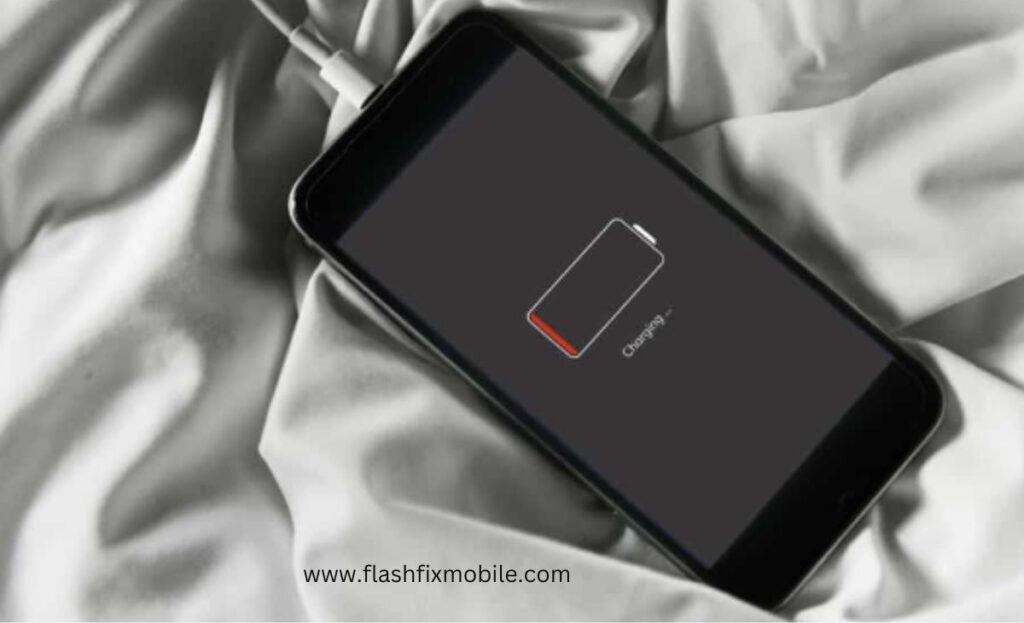
If you are experiencing the complicated issue of your iPhone’s battery reducing even as charging, you are not alone. But worry not! In this comprehensive guide by Flash Fix Mobile, we’ll delve into the common reasons behind this problem and provide you with effective solutions to make certain that your iPhone functions smoothly. If you are experiencing the complicated issue of your iPhone’s battery reducing even as charging, you are not alone. But worry not! In this comprehensive guide by Flash Fix Mobile , we’ll delve into the common reasons behind this problem and provide you with effective solutions to make certain that your iPhone functions smoothly. Common Reasons for Battery Decrease During Charging Common Reasons for Battery Decrease During Charging Before exploring answers, let’s discover why your iPhone might be dropping charge at the same time as plugged in. Before exploring answers, let’s discover why your iPhone might be dropping charge at the same time as plugged in. Background Apps and Processes Background Apps and Processes One of the leading reasons behind your iPhone’s lower battery during charging is background apps and processes. These apps preserve battery, even if your phone is plugged in. Identifying and handling these apps could make a great difference in charging efficiency. One of the leading reasons behind your iPhone’s lower battery during charging is background apps and processes. These apps preserve battery, even if your phone is plugged in. Identifying and handling these apps could make a great difference in charging efficiency. Faulty Charging Equipment Faulty Charging Equipment Faulty charging equipment, such as broken cables or adapters, can also avert the charging technique. A broken cable or a malfunctioning adapter can cause erratic charging behavior. To prevent this, frequently investigate your charging device and update any damaged components to keep away from useless expenses. Faulty charging equipment, such as broken cables or adapters, can also avert the charging technique. A broken cable or a malfunctioning adapter can cause erratic charging behavior. To prevent this, frequently investigate your charging device and update any damaged components to keep away from useless expenses. Software-Related Issues Software-Related Issues Software-associated system defects, old iOS models, or corrupted files can affect how your iPhone charges. Ensuring that your tool runs the modern iOS and troubleshooting software program problems can often resolve the problem. Software-associated system defects, old iOS models, or corrupted files can affect how your iPhone charges. Ensuring that your tool runs the modern iOS and troubleshooting software program problems can often resolve the problem. Hardware-Related Solutions Hardware-Related Solutions Check Charging Equipment Check Charging Equipment Begin your troubleshooting by inspecting your charging system. Check for physical harm to the charging cable and adapter. If you locate any issues, update them right away to ensure reliable charging. Begin your troubleshooting by inspecting your charging system. Check for physical harm to the charging cable and adapter. If you locate any issues, update them right away to ensure reliable charging. Battery Health Battery Health Safe Charging Practices Safe Charging Practices Using actual Apple accessories and preserving appropriate charging surroundings is vital. Avoid excessive temperatures at the same time as charging, as they are able to affect the battery’s overall performance. Following these practices can help ensure your iPhone prices effectively. Using actual Apple accessories and preserving appropriate charging surroundings is vital. Avoid excessive temperatures at the same time as charging, as they are able to affect the battery’s overall performance. Following these practices can help ensure your iPhone prices effectively. Software-Related Solutions Software-Related Solutions iOS Updates iOS Updates Background Apps and Processes Background Apps and Processes Background apps are the basic reason for battery decrease at some point of charging. Close useless apps to conserve battery even as charging. This easy step could make a world of difference for your charging. Background apps are the basic reason for battery decrease at some point of charging. Close useless apps to conserve battery even as charging. This easy step could make a world of difference for your charging. Resetting iPhone Settings Resetting iPhone Settings If you’ve attempted everything else and your iPhone’s battery still drains at the same time as charging, don’t forget to act with a reset or restore factory settings as a final option. This can solve stubborn software program system defects affecting the charging procedure. If you are looking for bracelet. There’s something to suit every look, from body-hugging to structured, from cuffs to chain and cuffs. If you’ve attempted everything else and your iPhone’s battery still drains at the same time as charging, don’t forget to act with a reset or restore factory settings as a final option. This can solve stubborn software program system defects affecting the charging procedure. Battery Optimization Battery Optimization Low Power Mode Low Power Mode Enabling “Low Power Mode” in your iPhone can considerably amplify battery life and enhance charging performance. When your battery is low, activating this mode can assist in preserving the battery until you can discover a more everlasting solution. Enabling “Low Power Mode” in your iPhone can considerably amplify battery life and enhance charging performance. When your battery is low, activating this mode can assist in preserving the battery until you can discover a more everlasting solution. Battery-Intensive Features Battery-Intensive Features Identify and control battery-draining features, which include app refresh, or high display brightness. Adjusting these settings can assist in conserving the battery while charging, permitting you to experience uninterrupted device use. Identify and control battery-draining features, which include app refresh, or high display brightness. Adjusting these settings can assist in conserving the battery while charging, permitting you to experience uninterrupted device use. Charging Cycles Charging Cycles Understanding battery charging cycles is essential. Avoid retaining your iPhone plugged in all of the time, and observe proper charging practices to keep the battery healthy. This reduces the chances of encountering charging troubles. Understanding battery charging cycles is essential. Avoid retaining your iPhone plugged in all of the time, and observe proper charging practices to keep the battery healthy. This reduces
How to Fix iPhone 14 Overheating Problems?
If you find yourself fixing an iPhone 14 overheating issue, don’t worry! In this comprehensive guide by Flash Fix Mobile, we will explore the causes of this problem and offer you effective solutions to keep your device cool. Additionally, we’ll give tips on the way to keep away from the problem in the first place so that you may not need to rush to a Mobile phone repair shop. Common Causes of iPhone 14 Overheating In the age of ever-evolving technology, our smartphones have turned out to be a critical part of our lives. The iPhone 14, with its modern features and effective overall performance, is no exception. However, even the most advanced devices can come upon issues, and one common hassle faced by iPhone 14 customers is overheating. So, without further delay, let’s understand what might be inflicting your iPhone 14 to overheat. Heavy App Usage and Multitasking One common offender in the back of overheating is running useful heavy apps and multitasking. Apps that demand a lot from your phone’s CPU and GPU can generate extra warmth. To prevent this, consider limiting the variety of apps you have open concurrently. Managing your app usage can frequently resolve overheating troubles without the need for a high-priced phone repair. Software-Related Issues Outdated software also can contribute to overheating issues. Ensure that your iPhone 14 is running today’s iOS version, as software updates regularly consist of fixes for regarded problems. If your tool continues to overheat, troubleshooting software troubles can be a powerful solution before searching for expert assistance. Hardware-Related Solutions There also can be some hardware-related issues as follows: Check for Physical Damage Physical damage to your iPhone can disrupt its inner parts and cause overheating. Inspect your tool for any visible damage, along with different types of phone screen damage, from cracks to shatter and dents. Addressing hardware issues right away can save you from overheating and the need for a costly phone repair. Battery Health A deteriorating battery can be a widespread aspect of overheating problems. Monitor your battery condition in the settings and update it if vital. A wholesome battery will not only save you from overheating but also enhance general device performance, saving you from troublesome experiences. Software-Related Solutions Let’s head towards software-related issues: iOS Updates Keeping your iOS updated is essential for preventing overheating problems. Apple often releases updates that optimize overall performance and address recognized viruses. Checking for and installing these updates can regularly clear up overheating problems without the want for a visit to any phone repair shop. Performance Optimization To optimize your iPhone’s overall performance and save you from overheating, don’t forget to reduce pictures and display settings. Lowering display screen brightness and disabling image-intensive features can help keep your device cool. Cooling Strategies There are some cooling tips that can save your iPhone from overheating issues: Proper Ventilation Proper ventilation is crucial to prevent overheating. Ensure your iPhone 14 has adequate airflow, and recollect the usage of accessories designed for cooling. Avoid exposing your tool to direct sunlight, as intense temperatures can cause it to overheat. Troubleshooting Persistent Overheating If you’ve attempted the above fixes and your iPhone 14 continues to overheat, it is probably time to search for expert repair services from a phone repair shop in Mattydale. For this, you can get in touch with our experts and highly skilled techs at Flash Fix Mobile. Running diagnostics, consulting Apple Aid, and backing up your data are essential steps to take before bringing your device to a restore store. Conclusion In conclusion, overheating troubles with your iPhone 14 can be resolved with the proper understanding and precautions. By following the guidelines outlined in this guide, you may keep your device cool and avoid the need for a costly phone repair. Remember, everyday upkeep and smart device usage can pass an extended way in ensuring the sturdiness of your iPhone 14 while not having to go for any assistance.
How To Protect The Camera Lens On iPhone 14 Pro

In the world of modern technology, our smartphones are not just communication devices, but also our personal cameras, capturing life’s precious moments with astonishing clarity and precision. The iPhone 14 Pro, with its advanced camera system, takes mobile photography to new heights. Protect your iPhone camera lens. Place your device separately from sharp objects in protective pouches or sleeves, keep your hands clean before handling it to avoid transferring oils, and exercise caution when using external accessories. Regularly inspect the lens for scratches, cracks, or damage to address potential issues promptly. In this blog, by Flash Fix Mobile,we’ll delve into essential tips and practices to safeguard the camera lens on your iPhone 14 Pro and prevent yourself from getting repair services. Flash Fix Mobile, Buy Quality Phone Case from a Cheap Phone Repair Shop The first line of defense for your iPhone 14 Pro’s camera lens is a durable phone case. Look for cases that provide a raised edge around the camera cutout, ensuring that the lens doesn’t come into direct contact with surfaces when placed face-down. opt for reputable brands that offer a balance between style and protection. Apply a Camera Lens Protector Just as you might apply a screen protector to your iPhone’s display, consider investing in a camera lens protector specifically designed for your iPhone 14 Pro. These thin, transparent films can safeguard the camera lens from scratches, smudges, and minor impacts without affecting image quality. Be Mindful of Pocket Placement Placing your iPhone 14 Pro in pockets or bags alongside keys, coins, or other hard objects can lead to unsightly scratches on the camera lens. Designate a separate pocket or compartment for your phone to prevent accidental damage. Placing your iPhone 14 Pro in pockets or bags alongside keys, coins, or other hard objects can lead to unsightly scratches on the camera lens. Designate a separate pocket or compartment for your phone to prevent accidental damage. Use a Microfiber Cloth for Cleaning Regularly cleaning your camera lens is essential for maintaining image clarity. Avoid using abrasive materials that could scratch the lens. Instead, use a soft microfiber cloth to gently wipe away dust, fingerprints, and smudges. Regularly cleaning your camera lens is essential for maintaining image clarity. Avoid using abrasive materials that could scratch the lens. Instead, use a soft microfiber cloth to gently wipe away dust, fingerprints, and smudges. Keep Away from Liquids and Moisture Water and other liquids can seep into the camera lens and cause damage or affect image quality. Be cautious when using your iPhone 14 Pro near water sources, and avoid exposing it to rain or moisture. If your device does get wet, ensure it’s thoroughly dried before using the camera. mooie telefoonhoesjes Water and other liquids can seep into the camera lens and cause damage or affect image quality. Be cautious when using your iPhone 14 Pro near water sources, and avoid exposing it to rain or moisture. If your device does get wet, ensure it’s thoroughly dried before using the camera. Avoid Direct Sunlight Intense sunlight can not only impact the quality of your photos but also potentially damage the camera lens. Direct sunlight can cause overheating and affect the lens coating. Whenever possible, shoot in well-lit but shaded areas to prevent prolonged exposure to harsh sunlight. Intense sunlight can not only impact the quality of your photos but also potentially damage the camera lens. Direct sunlight can cause overheating and affect the lens coating. Whenever possible, shoot in well-lit but shaded areas to prevent prolonged exposure to harsh sunlight. Store Separately from Sharp Objects When storing your iPhone 14 Pro in a bag or backpack, make sure it’s kept away from any sharp or abrasive objects that could scratch the camera lens. Utilize protective pouches or sleeves to keep your device safe from potential harm. When storing your iPhone 14 Pro in a bag or backpack, make sure it’s kept away from any sharp or abrasive objects that could scratch the camera lens. Utilize protective pouches or sleeves to keep your device safe from potential harm. Clean Your Hands Before handling your iPhone 14 Pro, ensure your hands are clean and free from oils, lotions, and dirt. These substances can transfer to the camera lens and degrade image quality over time. Before handling your iPhone 14 Pro, ensure your hands are clean and free from oils, lotions, and dirt. These substances can transfer to the camera lens and degrade image quality over time. Be Cautious with Accessories Be mindful when attaching external accessories, such as clip-on lenses or camera grips. Poorly designed accessories could potentially scratch or damage the camera lens. Opt for reputable brands and ensure that accessories fit securely without putting undue pressure on the lens. Be mindful when attaching external accessories, such as clip-on lenses or camera grips. Poorly designed accessories could potentially scratch or damage the camera lens. Opt for reputable brands and ensure that accessories fit securely without putting undue pressure on the lens. Regularly Inspect the Lens Take a moment to inspect your iPhone 14 Pro’s camera lens regularly. Check for any visible scratches, cracks, or signs of damage. Early detection can help you address potential issues before they get worse. Furthermore, if you’re looking for professional inspection, you should head over to a cheap cell phone repair shop . Wrapping Up The camera lens of your iPhone 14 Pro is a gateway to capturing life’s unforgettable moments. By implementing these simple yet effective practices, you can ensure that your lens remains in pristine condition, allowing you to consistently enjoy high-quality photographs and videos. The camera lens of your iPhone 14 Pro is a gateway to capturing life’s unforgettable moments. By implementing these simple yet effective practices, you can ensure that your lens remains in pristine condition, allowing you to consistently enjoy high-quality photographs and videos. From investing in a quality phone case and lens protector to practicing mindful pocket placement and regular cleaning, each step contributes to extending the longevity,
How Does iPhone Camera Lens Protector Affect Picture Quality

In the ever-evolving world of smartphones, the camera has become a centerpiece of innovation. With each new generation of iPhones, Apple introduces enhanced camera capabilities that enable users to capture stunning photos and videos. However, you need to know how to protect your iPhone camera lens. These advanced camera systems are equally important. Therefore, camera lens protectors, thin transparent sheets typically made of tempered glass or high-quality plastic, serve as barriers against potential hazards for your iPhone’s camera lens. They guard against scratches from rough surfaces, dust accumulation affecting image clarity, and accidental impacts that could damage the lens. These protectors offer significant benefits, including scratch prevention to maintain image sharpness, dust and particle reduction for clear photos, impact resistance to prevent lens damage from drops, and improved lens hygiene. However, potential drawbacks include compatibility and fit issues, as ill-fitting protectors might obscure the field of view, and concerns about the protector’s quality and clarity. Proper installation is crucial to prevent bubble and alignment issues that could affect photo quality. In this blog by Cheap Cell Phone Repair Shop, we will delve into the impact of camera lens protectors on picture quality, exploring their benefits, potential drawbacks, and how to make an informed decision when it comes to preventing yourself from phone repair and preserving both the functionality and visual excellence of your iPhone camera. Explore The Benefits of Camera Lens Protectors Camera lens protectors are ultra-thin transparent sheets typically made of tempered glass or high-quality plastic. They adhere directly to the camera lens area of your iPhone, acting as a barrier against potential hazards as mentioned below: Scratch Protection One of the primary benefits of a camera lens protector is its ability to prevent scratches on the lens. The lens is a critical element that determines picture quality, and even a minor scratch can impact image sharpness and overall clarity. A protector acts as a shield against daily wear and tear, ensuring your lens remains scratch-free. Dust and Dirt Prevention Dust, dirt, and other particles can easily find their way onto your phone’s camera lens. Over time, these particles can accumulate and affect the quality of your photos. A lens protector forms a barrier, reducing the chances of particles settling on the lens and ensuring your photos remain crisp and clear. Impact Resistance Accidental drops or impacts can occur, posing a risk to your iPhone’s camera lens. A protector adds an extra layer of protection, dispersing the impact and reducing the likelihood of lens damage. This impact resistance can prove crucial in maintaining the camera’s functionality and preventing costly repairs. Lens Hygiene The camera lens protector can also be easily cleaned and replaced, ensuring that your lens remains hygienic and free from smudges, fingerprints, or oils that can affect picture quality. Potential Drawbacks & Concerns While camera lens protectors offer several benefits, there are potential drawbacks to consider: Compatibility and Fit Issues Some lens protectors might not be perfectly aligned with the camera lens, leading to issues like vignetting or obscuring the field of view. It’s essential to choose a protector specifically designed for your iPhone model to mitigate this concern.https://www.traditionrolex.com/13 Quality and Clarity The quality of the protector itself can impact image clarity. A low-quality protector might introduce distortions, affect light transmission, or reduce sharpness, ultimately impacting picture quality. Installation Challenges Applying a lens protector requires precision to avoid bubbles, misalignment, or dust particles getting trapped. Improper installation can affect the quality of your photos, defeating the purpose of the protector. Making An Informed Decision To ensure you make the right choice for your iPhone camera, consider the following tips: Choose Quality: Opt for a high-quality camera lens protector from reputable brands. Research user reviews and ensure the protector maintains optical clarity and doesn’t interfere with image quality. Model-Specific Protectors: Always choose a protector designed for your specific iPhone model to ensure a perfect fit and compatibility with the camera’s field of view. Professional Installation: If you’re concerned about proper installation, consider having the protector applied by a professional technician from a cell phone repair shop, in order to avoid any alignment or bubble issues. Monitor Performance: After applying the protector, closely monitor your camera’s performance. Check for any changes in image quality, focusing capabilities, or light transmission. If you notice any negative impact, consider replacing the protector with a higher-quality alternative. Final Thought In the end, the question of whether an iPhone camera lens protector affects picture quality hinges on the quality of the protector itself, its compatibility with your iPhone model, and the precision of its installation. As smartphone cameras continue to push the boundaries of photography, preserving their functionality and clarity becomes paramount, making camera lens protectors a worthy investment for any iPhone user seeking to capture stunning visuals while keeping their device safe. When you need best phone repair services, think of none other than Flash Fix Mobile.
