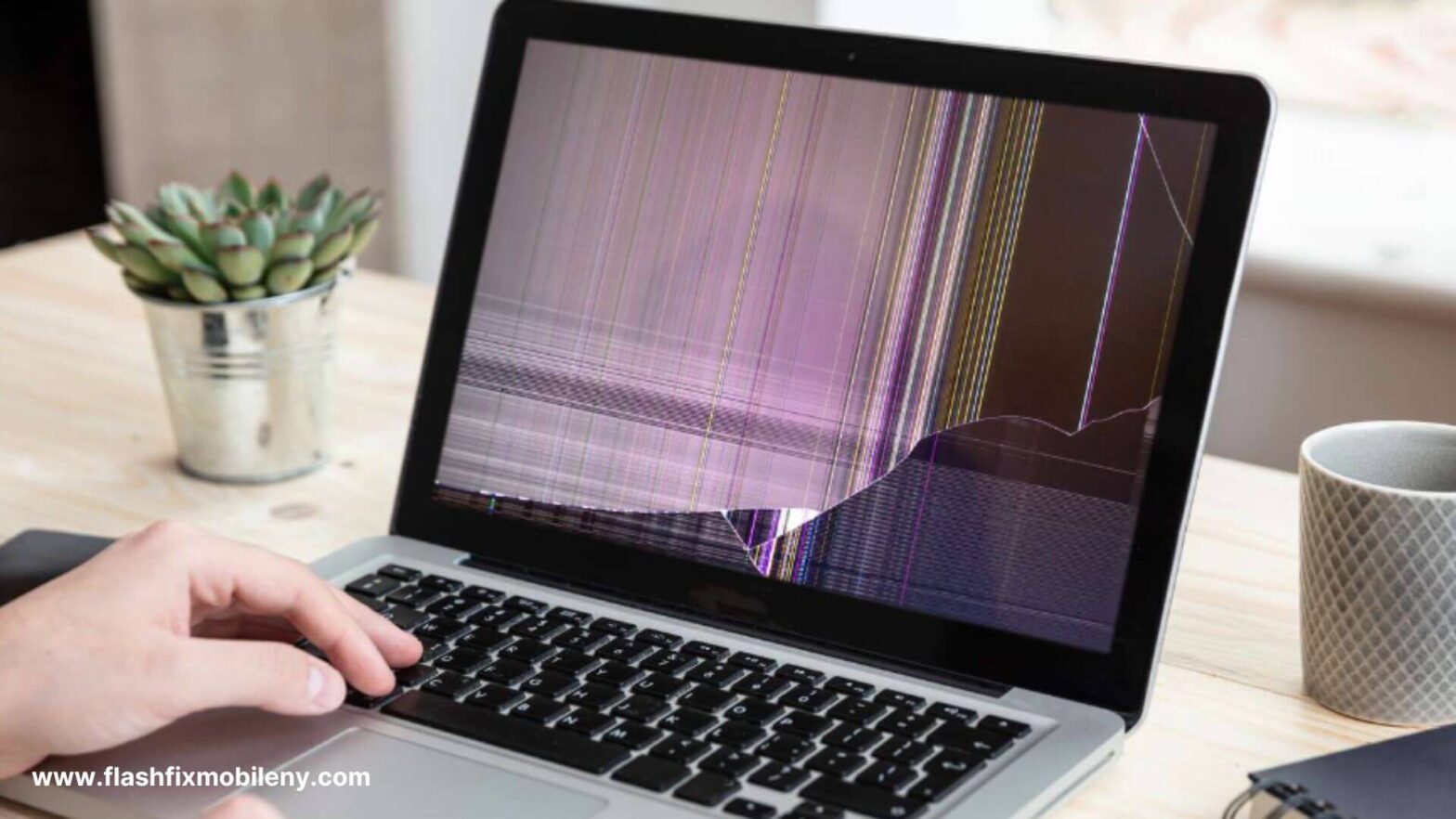Smartphones have become a crucial part of our lives. Without them, our whole routines get disrupted. However, just like any other electronic gadget, they too are susceptible to damage, and one of the common damage damage is LCD screen damage. LCD stands for Liquid Crystal Display, it is an integral component of your mobile phone as it is responsible for displaying images and videos and all the other features on your phone screen. Damage to it can ruin your entire user experience, and getting it replaced is a bit costly too. Therefore, to prevent your phone from this damage, you must understand what causes LCD screen damage on phones. Accidental drops or impacts are common culprits, causing cracks or fractures on the screen. Scratches, though minor, can accumulate over time and affect the screen’s clarity. Other issues, such as water damage, may lead to malfunctions or a complete failure of the screen. Additionally, prolonged use can contribute to problems like screen burn-in, where persistent display of images leaves lasting imprints. Each of these issues requires specific solutions for repair or replacement, emphasizing the importance of protective measures to prevent LCD screen damage. 05 Most Common Causes of LCD Screen Damage 1. Physical Damage Physical damage to the screen is the most common cause of LCD screen damage; accidental drops or harsh impacts can cause cracks and scratches on the phone screen, which, if left unaddressed, can lead to bigger problems such as dead pixels and display issues. There are various types of phone screen damages that may occur, including impact-related cracks, scratches, and dead pixels. It is recommended to invest in a good quality screen protector and a hard case to prevent your phone from physical damage and mitigate the risk of different screen issues. At Flash Fix Mobile, we also offer professional services to address various types of phone screen damages, ensuring a comprehensive solution for our customers. If you are in the market for superclone , Super Clone Rolex is the place to go! The largest collection of fake Rolex watches online! 2. Water Damage Water damage can seriously harm your phone’s LCD screen, causing disruptions and potential malfunctions. If your iPhone gets wet and turns on, it’s crucial to address the issue promptly. At Flash Fix Mobile, we specialize in repairing water damage, ensuring your device functions optimally. 3. Poor Maintenance Poor maintenance is another common cause of LCD Screen damage, not cleaning your phone properly can cause scratches and cracks to form on the screen and exposure to extreme temperatures or chemicals can also cause irreversible damage to the phone’s LCD screen display. 4. Overheating Overheating poses a significant threat to phone LCDs, causing blurred or distorted displays and potential irreversible damage. Promptly addressing overheating issues is crucial to prevent long-term damage. At Flash Fix Mobile, we specialize in resolving overheating problems and providing expert LCD replacement services for optimal phone functionality. 5. Manufacturing Defects This is very rare but in some cases, it may result from manufacturing defects. In defective manufacturing, faulty components are used in the phone, which may result in dead pixels, screen flickering, or even a distorted display. How do you fix a broken LCD screen on a phone? It is not possible to fix a broken LCD screen because even a small crack on the LCD makes the screen unresponsive to touch. The only way to make it work again is to replace it with a new LCD screen.As stated in this article, you can browse your selection of available deals on smartphones and top brands and explore the cell phone service plans that best suit your needs. Why does my phone screen get damaged? One of the most common damage phone users experience is a cracked phone screen. This usually happens from accidental drops or impacts. It is important to address the issue timely as not fixing cracked screens can lead to bigger problems. It is advised to use screen protectors and hard phone cases to prevent screen damages How do I know if my phone has LCD problems? Inspect the screen carefully, does it display any signs of black spots, lines, or patterns? If it does, these are not the signs of a crack but damage to the LCD display screen of your phone. Conclusion So these are some of the most common causes of LCD screen damage. To protect your phone from these damages, invest in a good quality phone protector and a hard case, avoid exposing your phone to moisture and extreme temperatures, and keep it well-maintained. In case of irreversible damage, you must contact professionals to get quality screen replacement services. At Flash Fix Mobile, we have a team of expert technicians who make use of advanced tools and technology to ensure quality repair service.
(#1 RATED) ELECTRONICS REPAIR & SALES STORE
flashfixmobile
- Home
- /
- flashfixmobile